Quick Summary
- Android System Intelligence is a system service that uses on-device machine learning to enable smart features on your phone.
- This feature runs in the background constantly to scan your usage patterns and boost your Android device performance.
- To disable Android System Intelligence, go to Settings > Apps > Select All Apps > Tap three-dot > Show System > Tap Android System Intelligence > Select Disable.
Android System Intelligence (ASI) is one of the many background services running on your Android phones and high-end tablets that improves your daily usage. This feature offers several advanced features like Live Caption, Live Translate, Assitant Voice Typing, Smart Text Selection, etc.
However, I have received several notifications where Android System Intelligence asked for permission to access my location or other personal data, raising unnecessary suspicion. If you’ve also faced the same, here’s a detailed explanation of what Android System Intelligence is and how it works to clear any doubts and suspicions you might have. So let’s get started:
What is Android System Intelligence?
Android System Intelligence (ASI), formerly known as Device Personalization Services, is a crucial system component on Android devices, necessary for better user experience. Also, it powers many of the smart Android features that you can use every day to increase productivity.
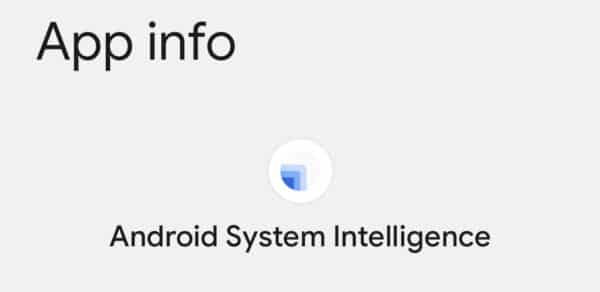
What does Android system intelligence do?
Here, I have listed the primary features backed by Android System Intelligence. However, these features can differ from one device to another.
- Live Caption: With this feature, your Android phone can automatically generate captions for media.
- Live Translate: Translates text conversations and video in real-time using machine learning.
- Screen Attention: This ensures that the device’s screen won’t turn off while you’re looking at it.
- Improved copy and paste: A feature that makes it easier to move text between different apps.
- App predictions for App Launcher: This enables smart suggestions for apps you may need next.
- Notification Management: A feature that adds dynamic action buttons to app notifications. For example, these action buttons can help you find directions, track a package, or add a contact.
- Assistant Voice Typing: Dictate text through your voice with Assistant voice typing on Gboard.
- Now Playing: For Pixel smartphones, this feature recognizes music playing around you based on your surroundings.
- Boarding pass with a screenshot: This lets you add a boarding pass to Google Pay using a screenshot.
- Smart Text Selection across the system: It makes selecting text and triggering actions from text easier. For example, you can long-press an address to select it or tap to get directions.
So, Android System Intelligence can help you in every aspect of your daily phone activities. If you wonder how this is accomplished, let me guide you through.
How does Android System Intelligence work
Android System Intelligence essentially relies on on-device machine learning and the Private Compute Core to analyze your data and offer several features personalized to your usage.
This system service runs in the background to deploy a handful of complex algorithms that scan and memorize your every device activity. Meanwhile, the Private Compute Core securely processes the data gathered by ASI to make intelligent predictions.
Unlike other apps on your phone, ASI has access to all of your data and can’t be uninstalled. Hence, you may wonder if Android System Intelligence is necessary for your phone. Let’s understand!
Is it safe to use Android System Intelligence?
Since Android System Intelligence is a hidden system process that requires access to a user’s private data, I had privacy concerns and even mistook it for spyware. After extensive research, I found Android System Intelligence is a completely safe system service built-in on almost all Android devices.
However, if you’re concerned about Android System Intelligence relaying your private data to Google Servers, don’t be! Android System Intelligence relies on-device machine learning to process your data.
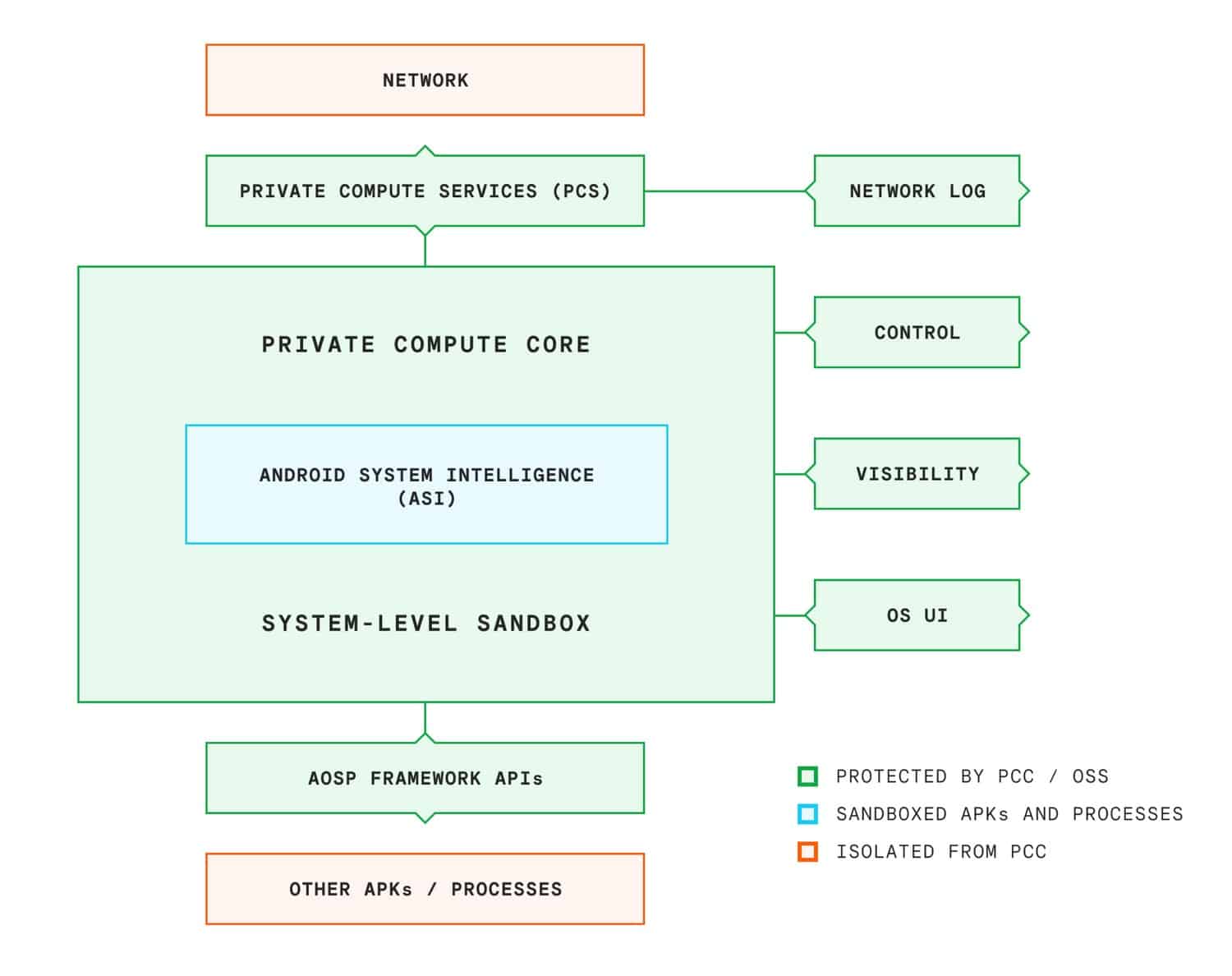
Data-sensitive machine learning tasks in Android are processed within the Private Compute Core (PCC). It uses an isolated environment to process any sensitive data. So this ensures your data isn’t shared with Google or any third-party apps on the device.
Should you disable Android System Intelligence?
Whether you should disable Android System Intelligence or leave it turned on depends on how much you value personalization and convenience over performance. While Android System Intelligence can improve your Android experience, it can take a toll on your battery life and performance to some extent.
If you don’t mind losing access to a handful of smart features in return for slightly better battery life and performance, then you can go ahead and turn off Android System Intelligence from your Android device. However, note that you might run into issues that can affect the stability of your device.
I would personally suggest leaving Android System Intelligence enabled. This service is responsible for ensuring that exclusive Android features keep running without issues. If you still have doubts, here’s the steps to disable it.
How to turn off Android System Intelligence
- Navigate to Settings → Apps → Select All Apps.

- Tap the three-dot menu in the top right corner.
- Select Show System to access hidden system services.

- Tap Android System Intelligence → Select Disable.
- When prompted, tap Disable app.

After you disable ASI on your device, you should go to the Privacy menu in Settings and select Android System Intelligence. Then tap Clear Data to erase all the device data stored by ASI.
Video: What is ASI and How does it work?
Wrapping up…
In a nutshell, Android System Intelligence is a pretty useful and necessary system component on Android devices to get a better user experience. It stores and processes your data only on your device, providing complete privacy and security.
What do you think about this smart Android feature? Let me know in the comments section below!
Read more:

Leave a Reply