Sharing pictures, maintaining streaks, and creating memories with Snapchat is fun. However, when keeping pace with your streak score takes a toll on your mind, it’s a sign to take a break from the digital ruckus. The most sorted way is to delete your Snapchat account to set sail on a social media cleanse.
So, I have compiled this article to help you delete a Snapchat account on Android smartphones. Moreover, there is a workaround to reactivate your account after deletion, making it a one-stop solution to all your problems. Let’s get into it, friends:
What happens when you delete your Snapchat account?
Have you made up your mind to permanently delete your Snapchat account? Here is the list of essential things you must note before starting the deletion process on Snapchat.
- Once you delete your Snapchat account, the portal deactivates it for 30 days or until you reactivate it.
- During the deactivation period, no one can view your account or interact with you.
- You can’t recover your deleted Snapchat account after the threshold limit of the 30-day deactivation period.
- However, Snapchat offers an additional 30 days to delete your account and related information from its database. So, a 60-day window is reserved for users willing to delete their Snapchat accounts.
How to delete your Snapchat account on your Android Phone
The process for deleting your Snapchat account is direct and easy to follow for users. However, before deleting, I suggest backing up your snaps to preserve your memories.
Download your Snapchat data on Android
Snapchat has the My Data feature that gives you a copy of important information stored by the portal. It shows your login history, snap history, memories, purchases, saved chat history, Bitmoji data, search history, location, etc. However, the availability of this data will depend upon your chosen settings.
The steps to download Snapchat data are as follows:
- Launch the Snapchat account.
- Tap your Bitmoji → Go to the Settings icon.
- Scroll down to the My Data option at the bottom.
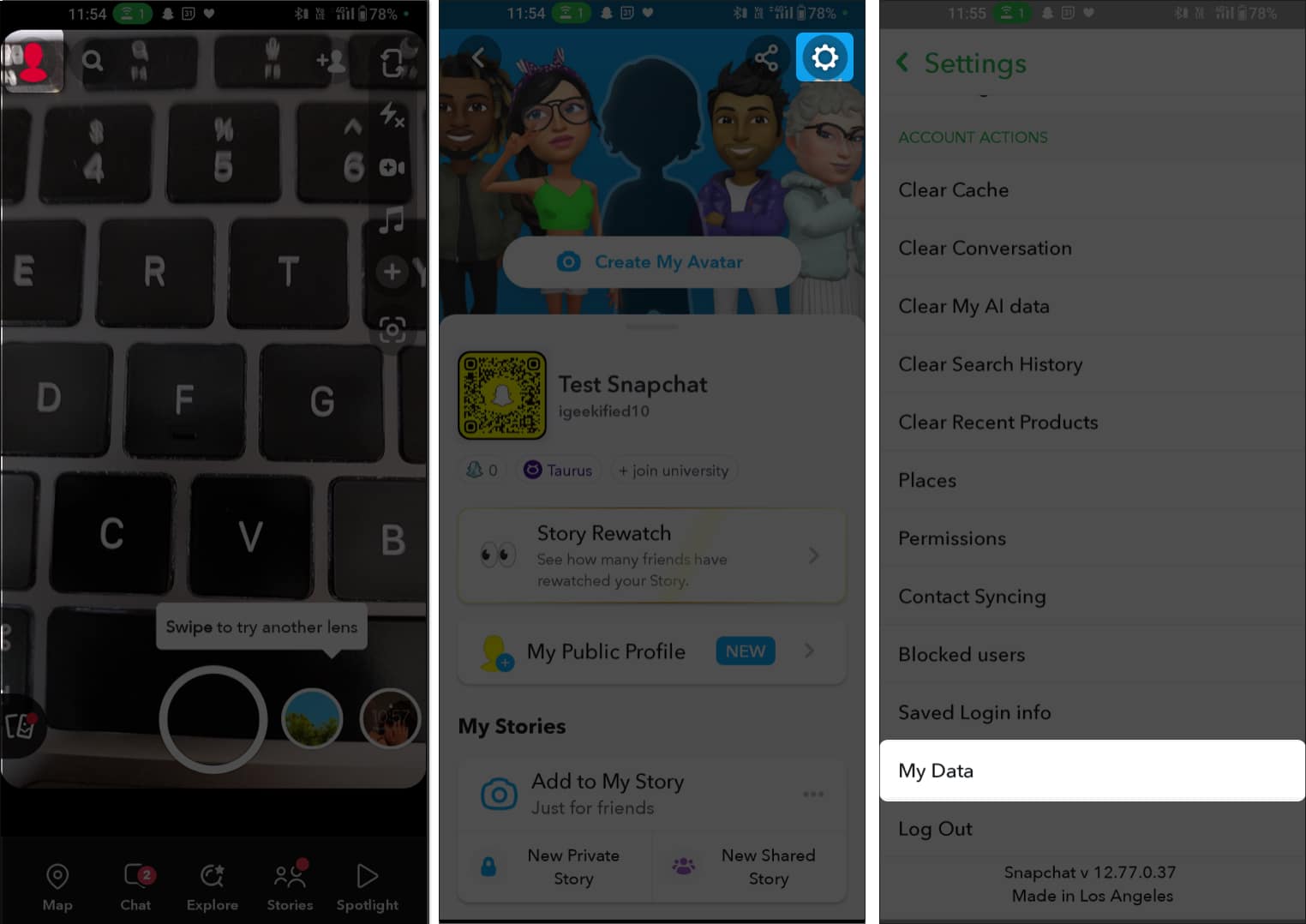
- Toggle on the data you want to include in your My Data report.
Some options are selected by default; however, you can change them. - Tap Next.
- In the next window, you will find the following things:
- Calendar: Select the timeframe for which you want to retrieve data.
- Auto-timeframes: The automatic timeframes create My Data for Yesterday, last week, last month, Last year, All time.
- Confirm your email: The field shows your registered email address.
- Select Submit.
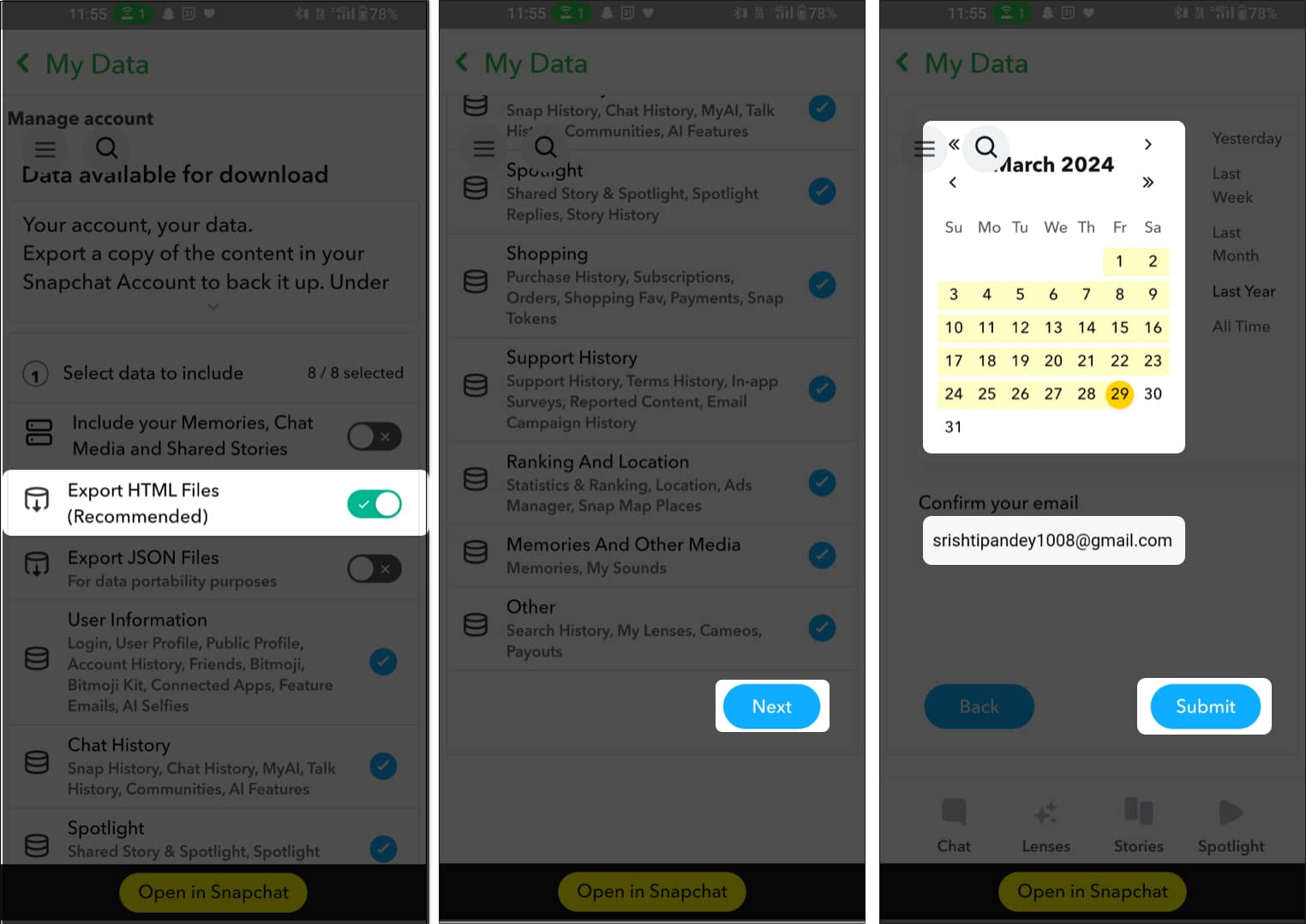
Post this, Snapchat takes you to the My Data window again, where you can see a note tagged as Export progress. It states that your My Data will take hours and days to be delivered to your email address. You can also see the time and date you requested Snapchat to create your My Data zip file.
Now that you have your Snap info handy, let’s learn how to delete a Snapchat account on the web. Moreover, we have also provided a separate step-by-step guide on how to download your Snapchat data on your Android phone. You can check that out, too!
Delete your Snapchat account
- Open the Snapchat app on your Android phone.
- Tap your Bitmoji → Settings icon.
- Select I Need Help → Choose Managing My Account.
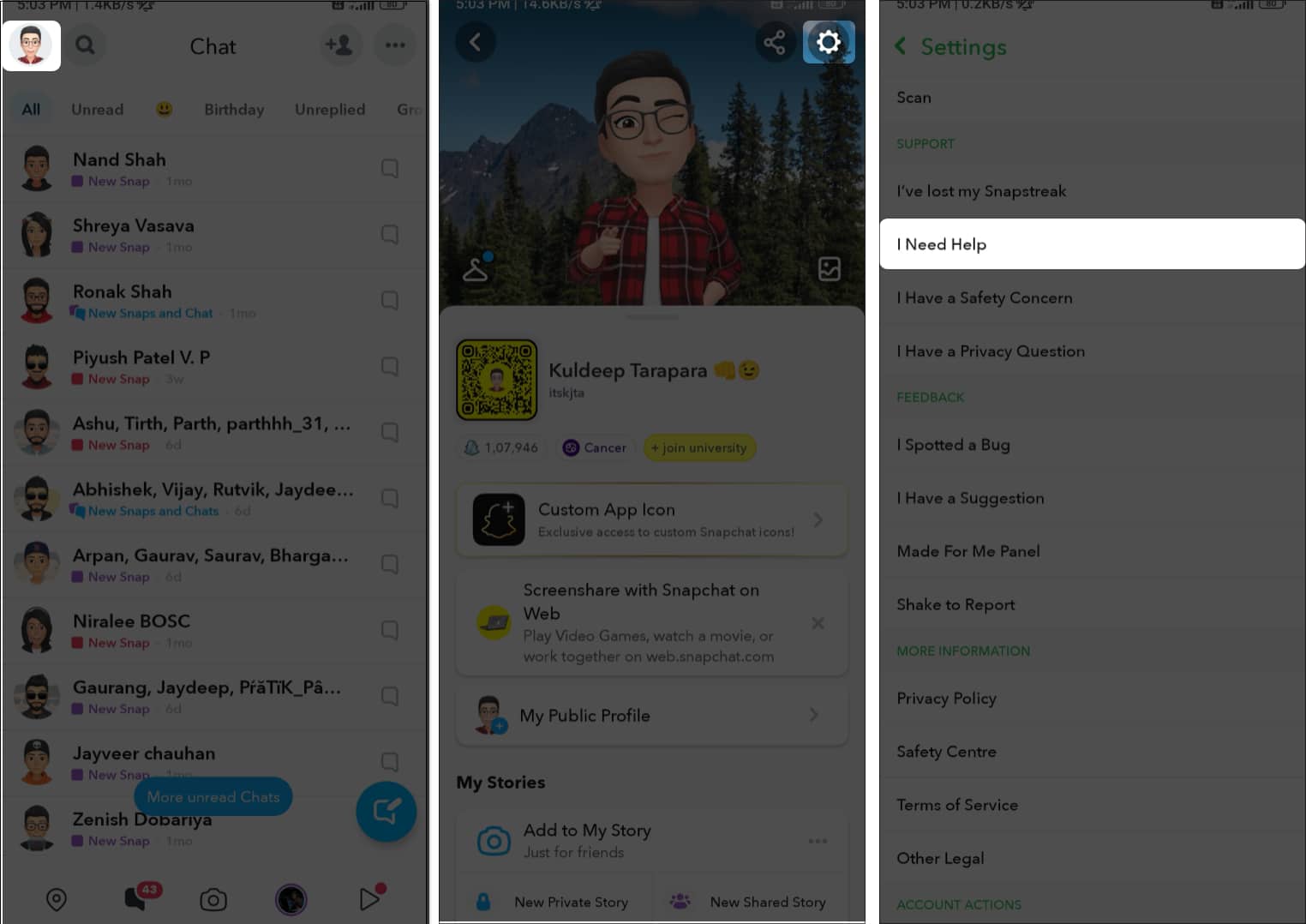
- Tap Delete or reactivate my account.
- Select How do I deactivate or delete my Snapchat account?
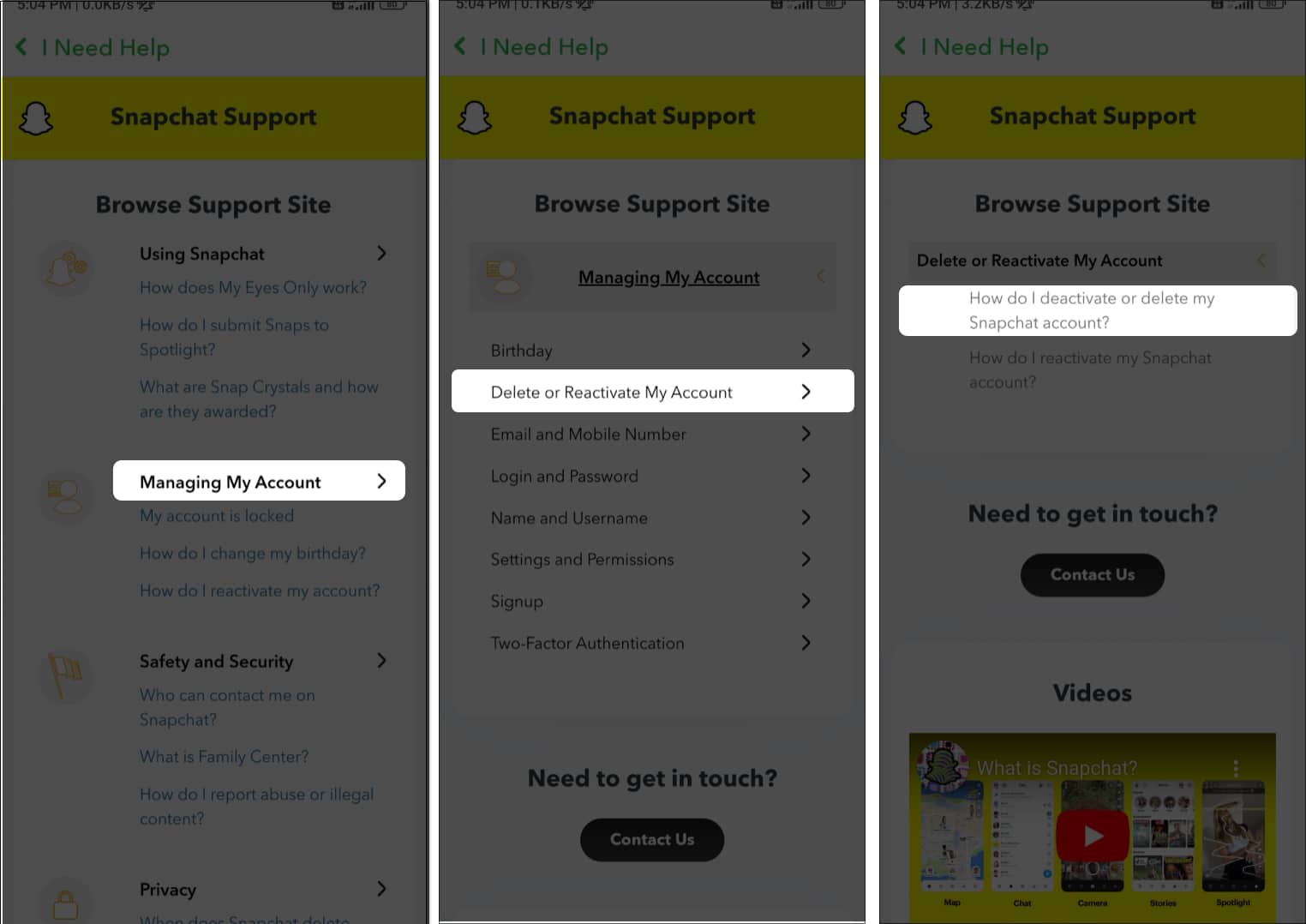
- Now, enter the Snapchat accounts portal for Android and web.
- Select Delete my account → Enter your username and password → Tap Continue.
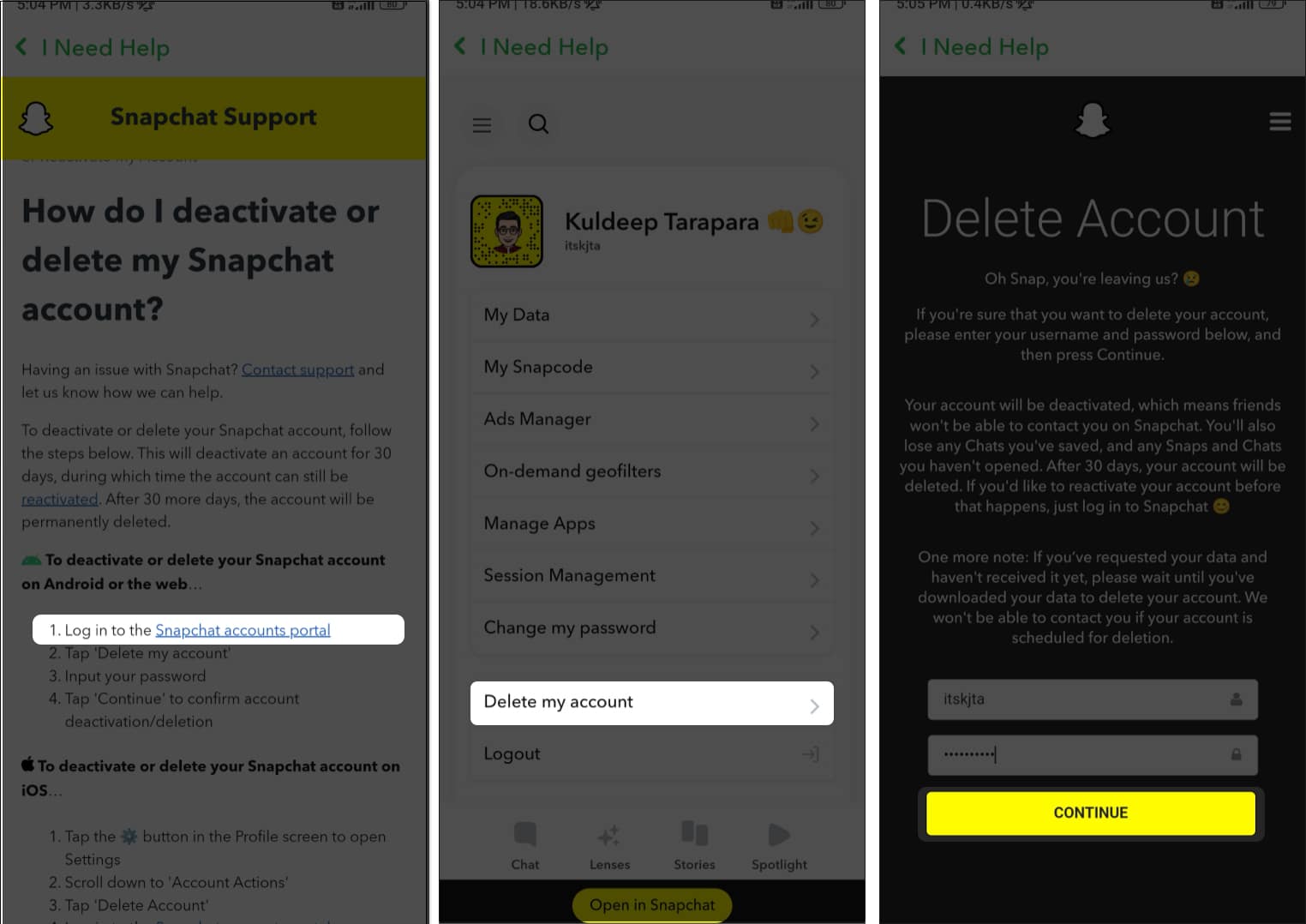
- The portal opens a window reflecting that your Snapchat account is deactivated.
Alternatively, you can complete the process via the web version of Snapchat using a few simple steps explained in this section. Take a look:
- Go to the Snapchat accounts portal directly using the link provided here.
- Enter your username and password.
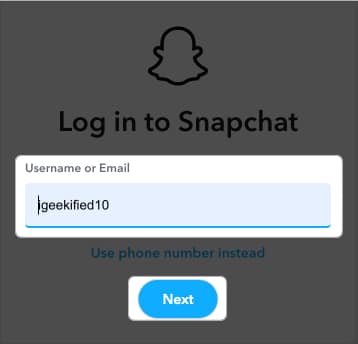
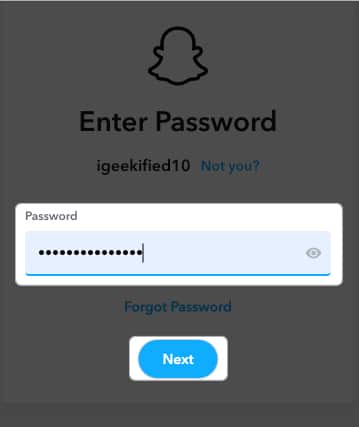
- Tap Delete my account.
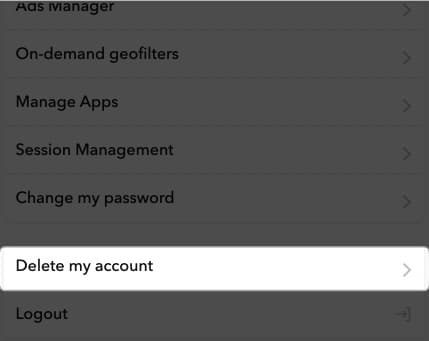
- A window appears with your username and password auto-filled.
- Select Continue.
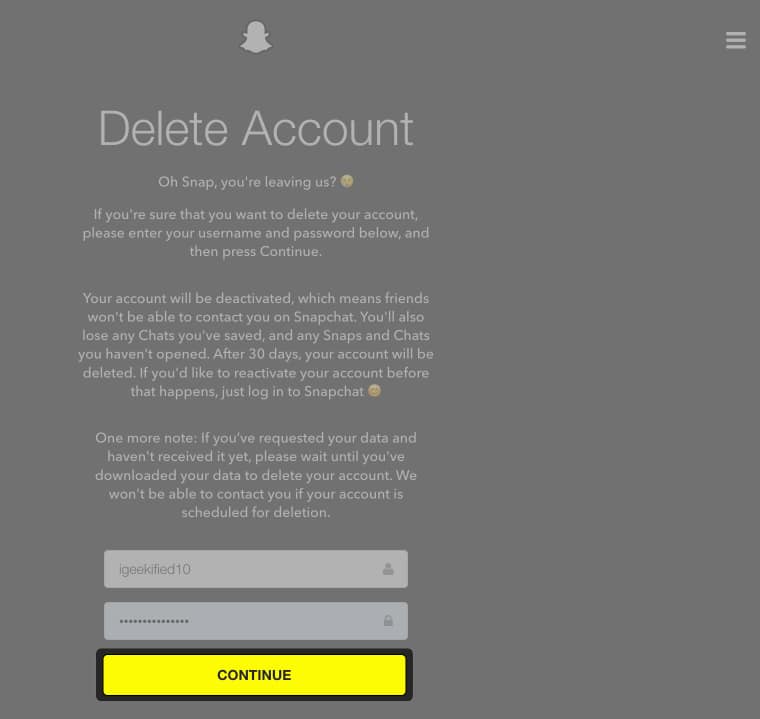
- The portal opens a window reflecting that your Snapchat account is deactivated.
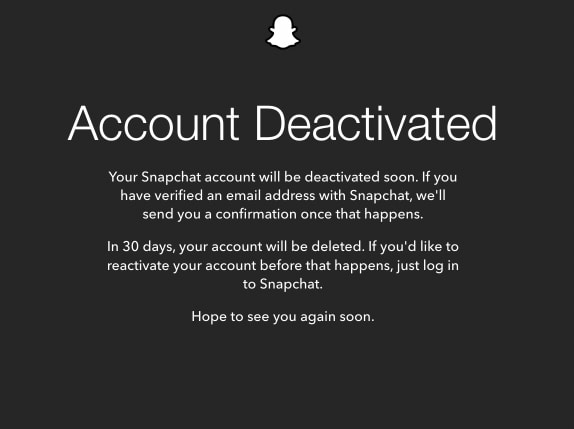
After deleting your account, it is essential to know how to reactivate your Snapchat account as well. Why not? You may change your mind later and want to return to the Snap world. The following section will help you reinstate your Snapchat account quickly.
How to reactivate your deleted Snapchat account from Android
As defined above, Snapchat lets you reactivate your account within 30 days of deactivation. The portal can take a few minutes or 24 hours to re-enable your account. However, you can only access your profile or account features once the portal finalizes the reactivation.
Follow the steps here to reactivate your Snapchat account using the Android mobile app only:
- Open the Snapchat app.
- There are two ways to proceed from this step:
- For saved login details: Tap the Bitmoji icon.
- For unsaved login details: Select Log In → Enter your username and password.
- Tap Yes in the prompt asking if you want to reactivate your account.
- Select Okay to confirm reactivation in the following popup.
The prompt requests you to wait and access your account to reactivate it.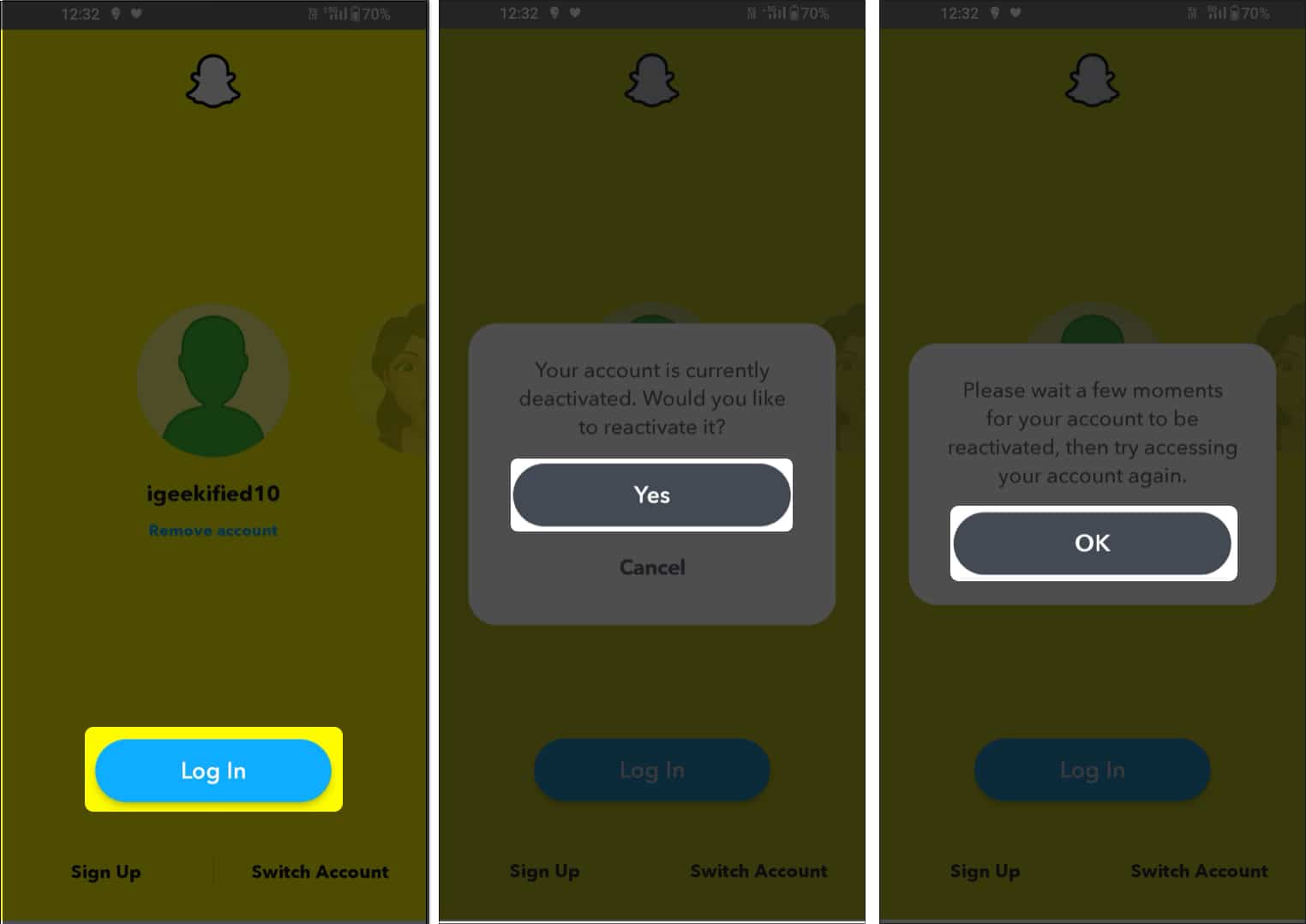
There is no official information about the exact deletion period for inactive accounts on Snapchat.
No, deactivating Snapchat will not delete your saved messages. However, if you delete your account, the saved messages will be removed from the portal.
Wrapping up…
Taking a break from Snapchat by deleting your account can be a big breather for your mind and soul. Let’s agree that the stress of maintaining streaks sometimes gives you a headache. This article will save you from this pressure by allowing you to delete your Snapchat account instantly.
I hope you will find it helpful. Please let me know in the comments section!
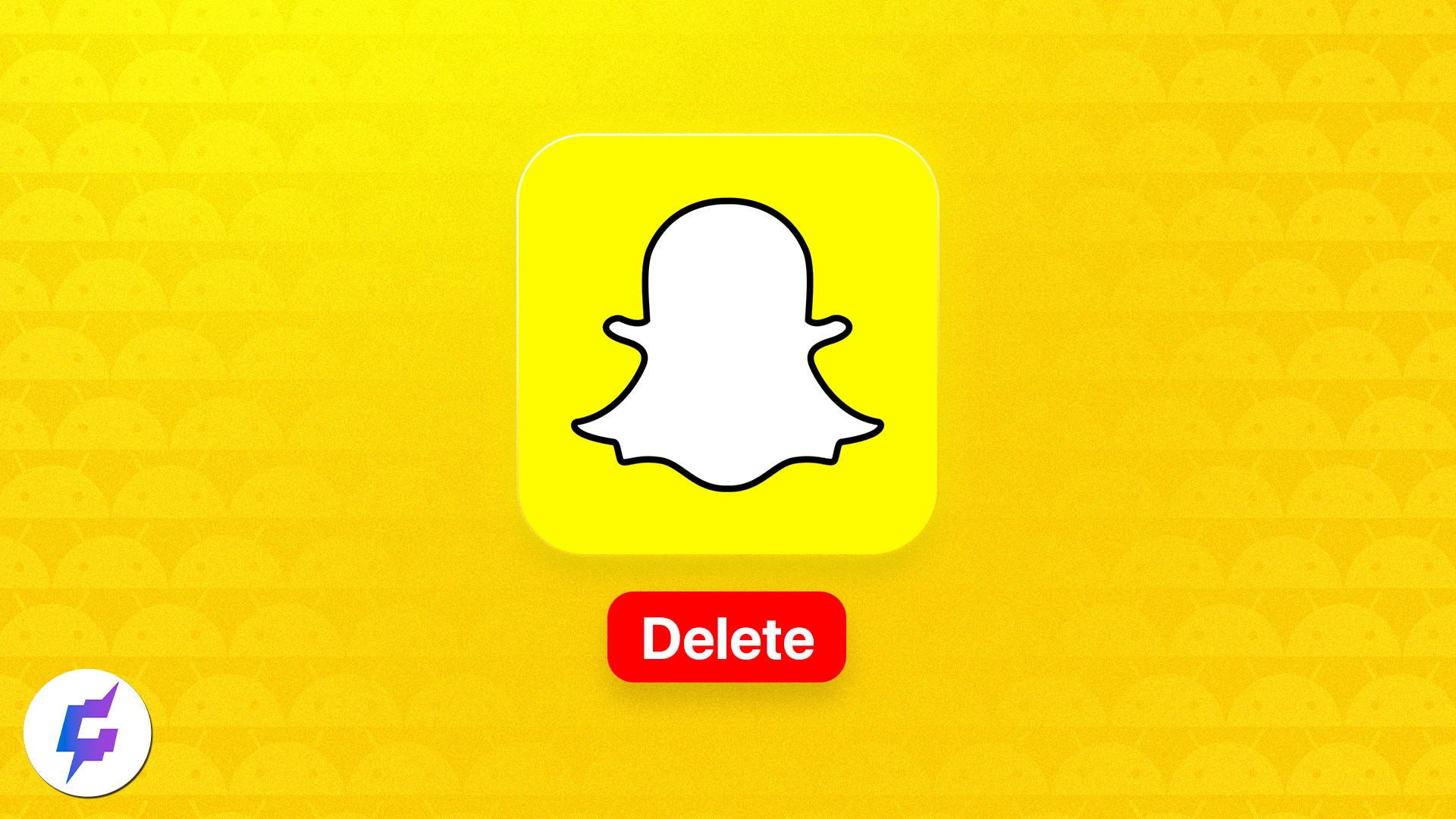
Leave a Reply