There are times when we wish to forget the past and start on a clean slate. The same holds for our social media accounts, and in this article, I’ll particularly show how to delete your X (formerly Twitter) search history on your Android phone.
Wiping out your searches will provide you with a fresher feed. So, without further ado, let’s start cleaning up your Twitter search history.
How to delete your Twitter search history on Android
- Launch the X app → Enter the Search tab from the bottom of your screen.
- Select the Search bar to see your recent searches.
- Tap and hold the search query you want to delete.
- Alternatively, tap the cross (X) icon below the search bar to delete all your searches at once.
- Choose Clear to confirm the process in the popup.
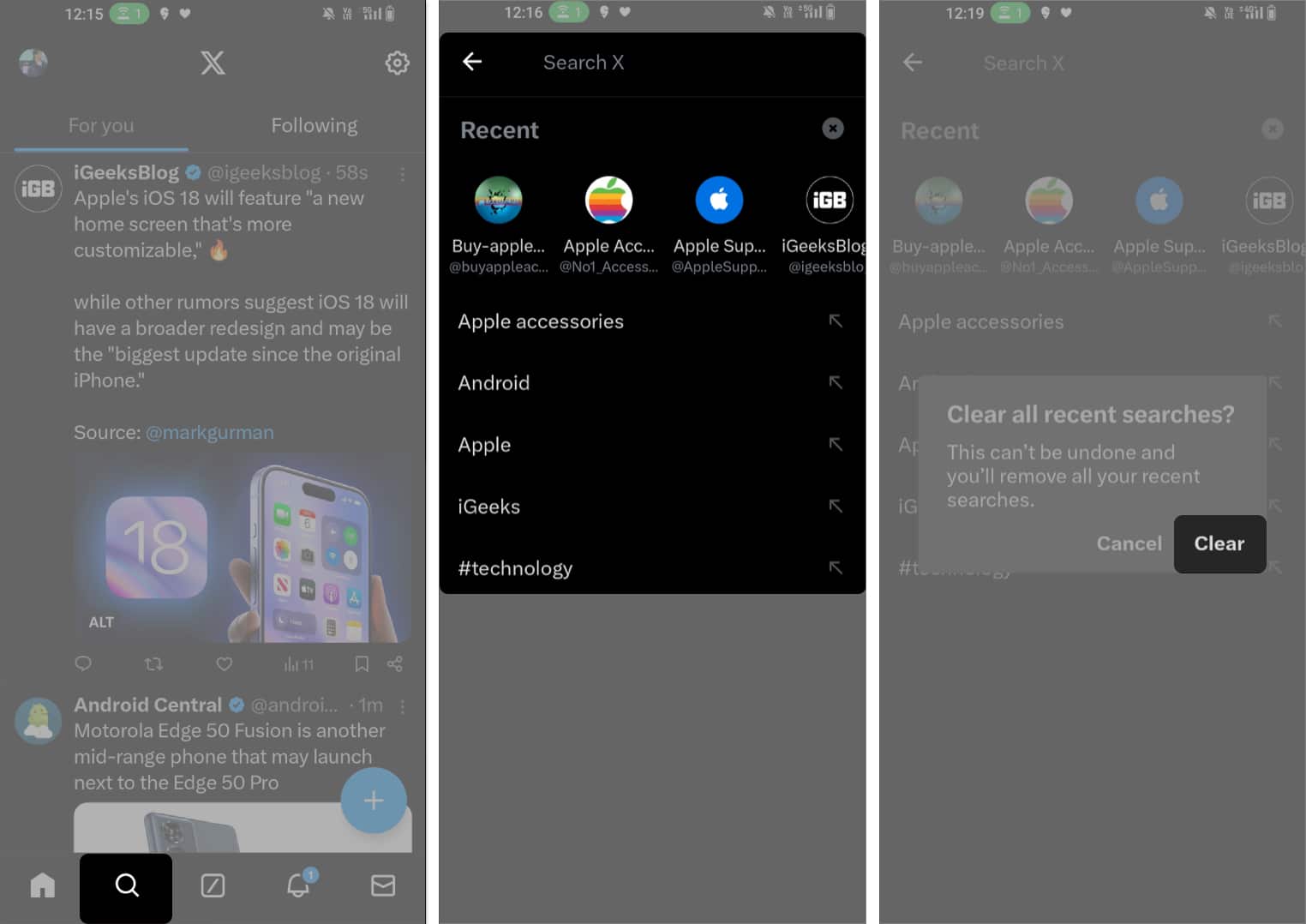
While navigating Twitter, the app stores images, videos, and profile information to improve loading speeds, resulting in an accumulation of cached data.
Now, clearing the Twitter cache doesn’t necessarily erase your search history. However, it does enhance the app’s performance.
How to clear Twitter app cache on Android
So, while we are trying to refresh and improve your overall Twitter experience, why not clear the app cache as well? Just follow along:
- Tap and hold the Twitter app icon in your Android app gallery.
- Select the app info (i) option in the popup menu.
- Go to Storage & cache.
- Here, you must select Clear cache one after the other to delete all your Twitter cache.
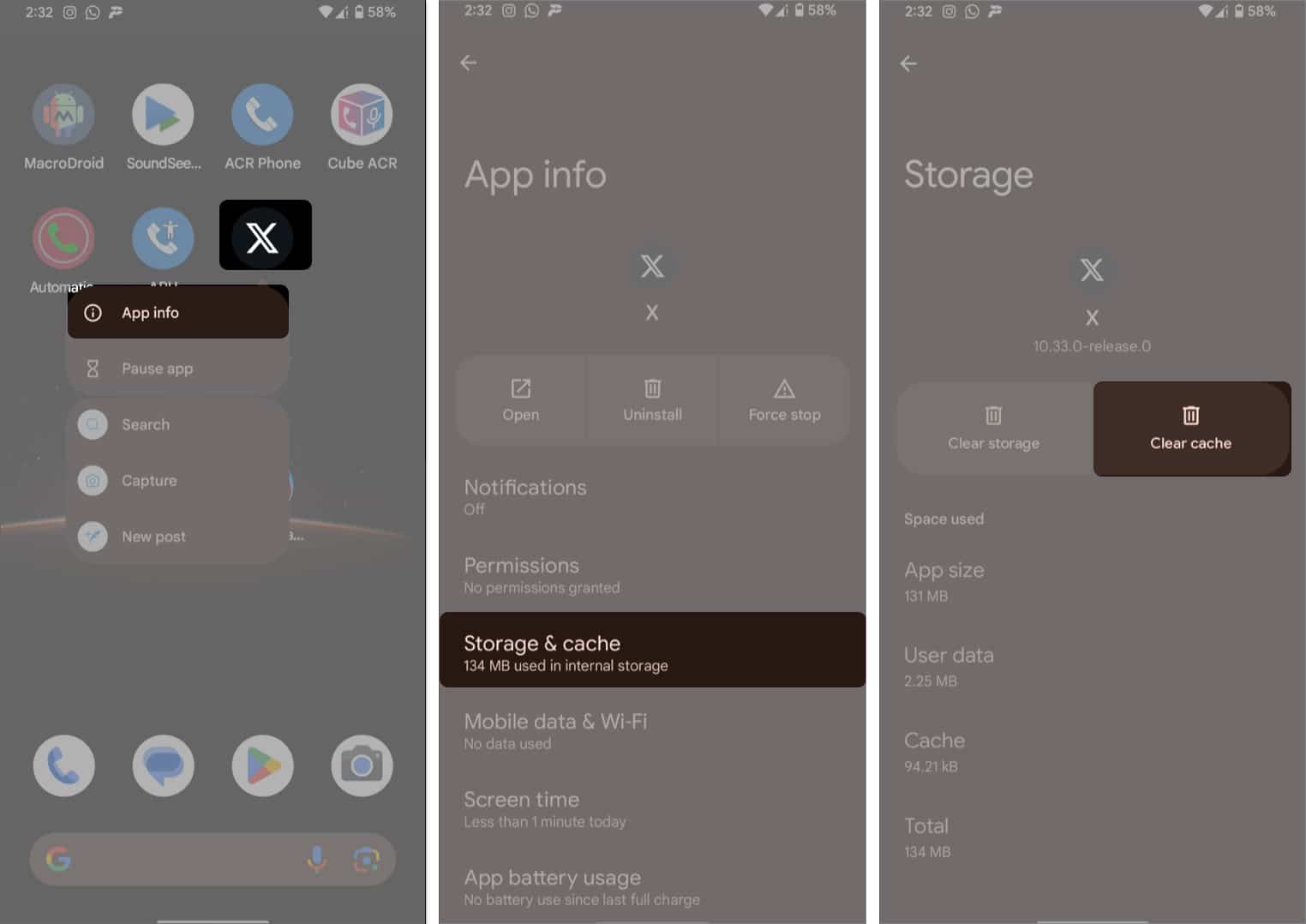
Wrapping up
That’s a wrap for my guide on how to delete Twitter search history on Android phones. I hope you will now find it easy to eliminate unwanted search results using the various methods explained here.
However, if you are still facing an issue, feel free to share it with me in the comments section. Also, keep visiting us for more interesting Android guides, how-to’s, and other related content.
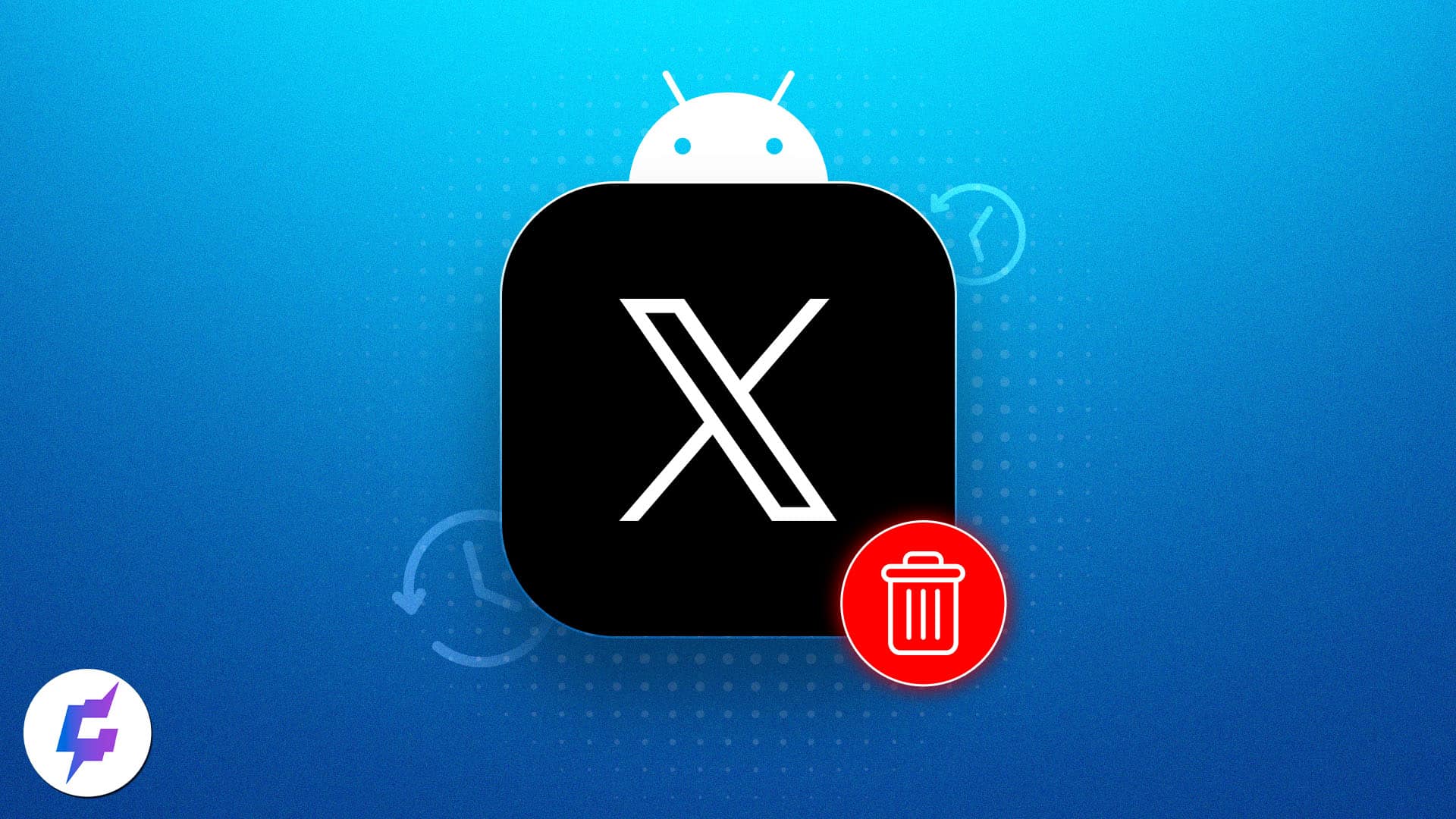
Leave a Reply