In a region or a building with poor cellular network, regular phone calls can be a problem. However, if you are blessed with a strong Wi-Fi connection in the same location, you can make good-quality calls by enabling the Wi-Fi calling feature on your Android phone.
If you are new to this technology, don’t worry. In this guide, I’ll explain what Wi-Fi calling is and how you can use it on your Android phone.
What is Wi-Fi calling on Android?
Enabling Wi-Fi calling allows you to make and receive phone calls and text messages over a wireless internet connection.
Wi-Fi calling transmits information through the Internet Service Provider (ISP) instead of your carrier’s cell towers, thereby reducing your heavy reliance on cellular signals for basic communication.

This feature isn’t enabled by default on your Android phone, and there are a few things that need to come together to make Wi-Fi calling work:
- Device compatibility: According to Google, the option to enable Wi-Fi calling is available on most Android phones running Android 6.0 or later. However, some smartphone manufacturers may exclude the feature for certain models and regions. So, ensure device compatibility beforehand.
- Carrier support: All major carriers in the US support Wi-Fi calling. However, if you are not on one of those (AT&T, T-Mobile, and Verizon) or are not in the US, check if your carrier supports Wi-Fi calling on their network.
Once the above requirements are met and Wi-Fi calling is enabled, the feature seamlessly transitions your phone calls between Wi-Fi and cellular data, depending on what serves best at the moment.
Some of you may not like this automatic switch, so it’s a good thing Android allows you to enable or disable Wi-Fi calling at your convenience.
How to turn on Wi-Fi calling on Android phone
You can enable Wi-Fi calling from Settings on your device or the carrier’s website or app. Below are the steps to do it from your Android phone.
- Open the Phone app.
- Tap the Kebab menu (three-dot vertical line) in the top right corner.
- Go to Settings.
- Tap Calling accounts.
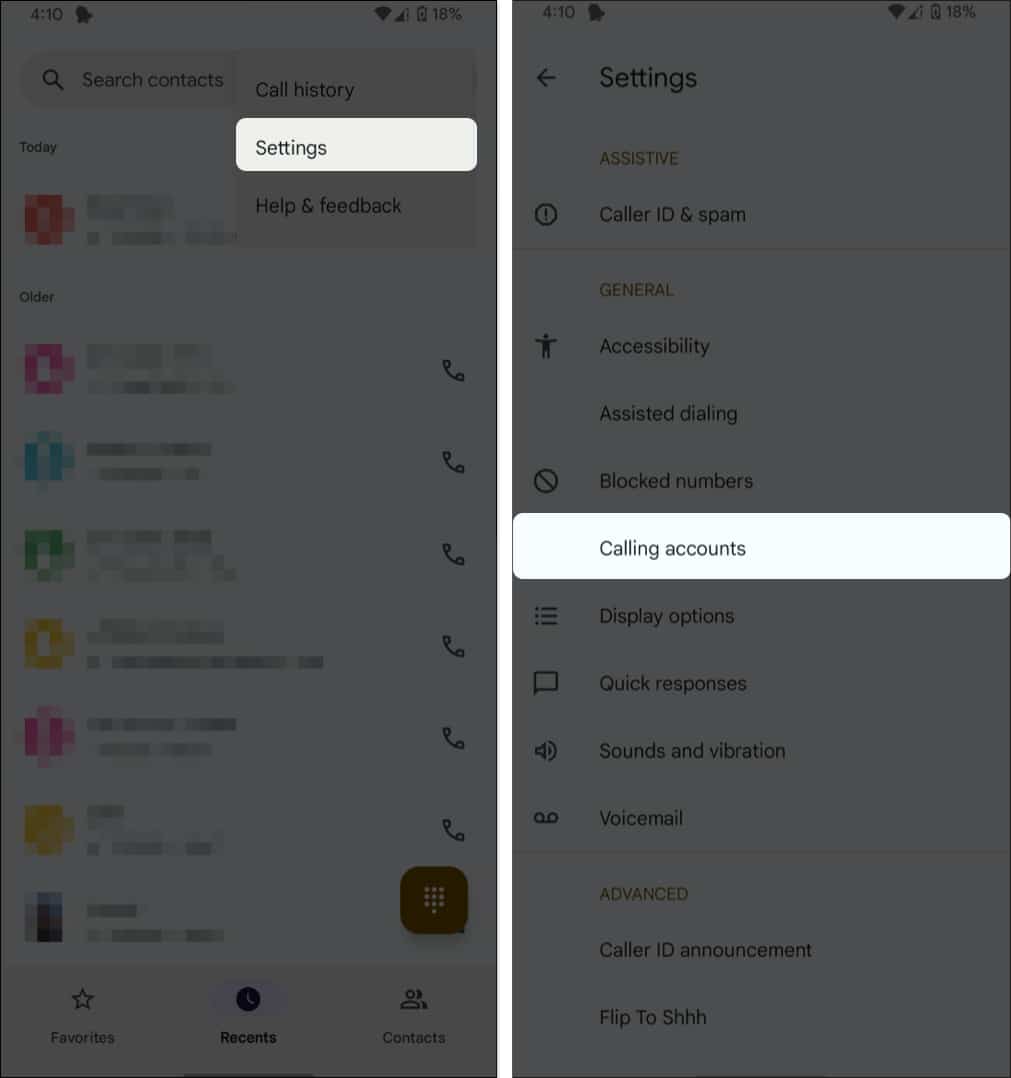
- Tap Wi-Fi calling.
- Some users might have to tap the SIM carrier → then tap Wi-Fi calling.
- Toggle on Use Wi-Fi calling.
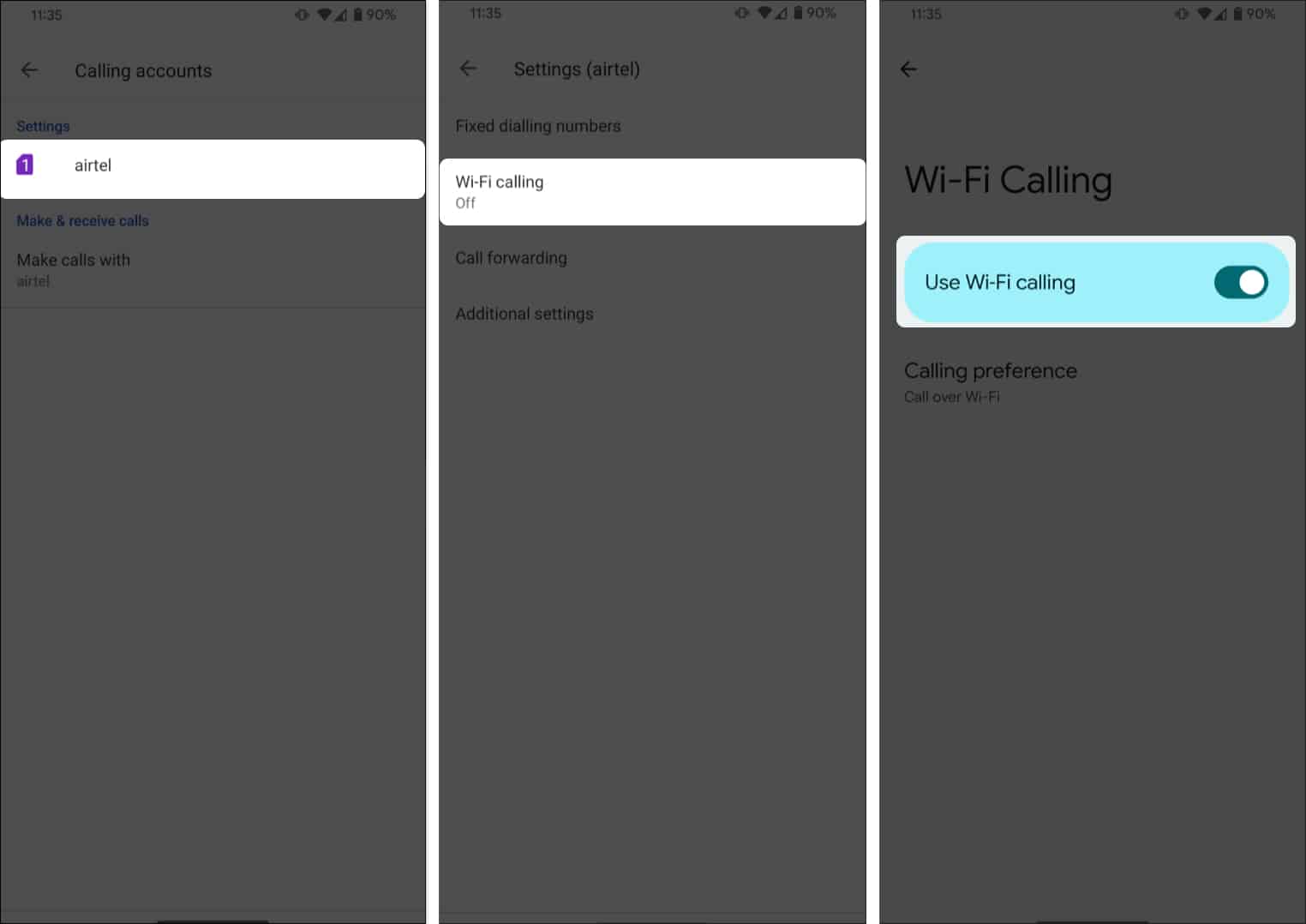
Note: The steps can vary slightly depending on the manufacturer. The steps and images shown above were taken from a Google Pixel 7a running Android 14.
Now, if you change your mind and wish to disable the feature, just follow steps 1-5 and toggle off Use Wi-Fi calling.
How to make a Wi-Fi call on Android
You don’t have to do anything extra once you have enabled the Wi-Fi calling feature.
Just make a regular call from your phone the way you do, and it will use the best available network to offer a seamless, high-quality audio call.
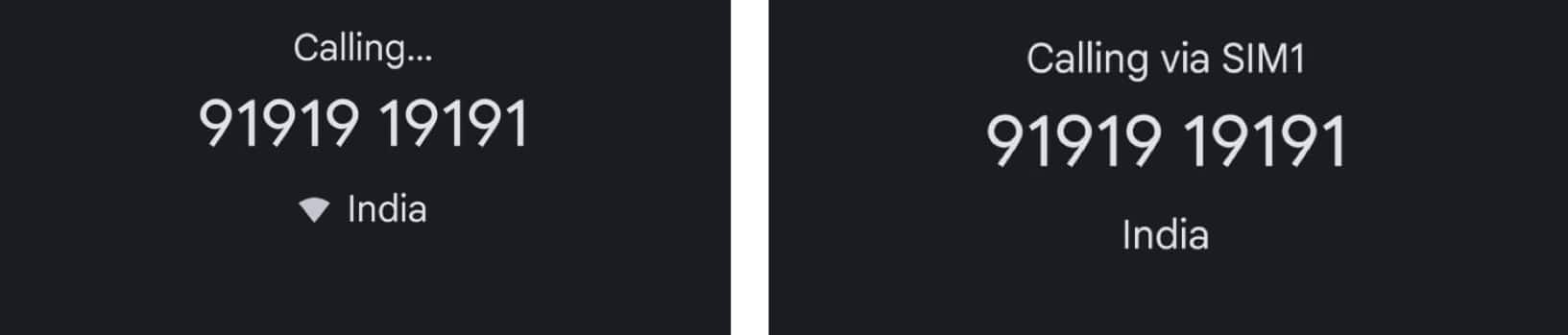
You can look for the Wi-Fi symbol to determine if the Wi-Fi call is enabled.
Is Wi-Fi calling costlier?
Most carriers in the US consider all Wi-Fi calls as standard calls. Therefore, even if your plan doesn’t cover international calls, you can make calls to the US from abroad at no extra cost. Nevertheless, calling international numbers will still incur additional charges.
While Wi-Fi calling doesn’t incur extra fees, these will be counted under your regular counting limits if you lack an unlimited calling plan. So, before you start making Wi-Fi calls, get a clear picture of the terms and conditions from your carrier.
Found your calling?
With Wi-Fi calling services, you can have a refined calling experience. The enhanced connectivity and high-quality audio ensure a smooth calling experience with advanced receptivity.
Give Wi-Fi calling a shot, and in the comments, let me know how your experience turns out.
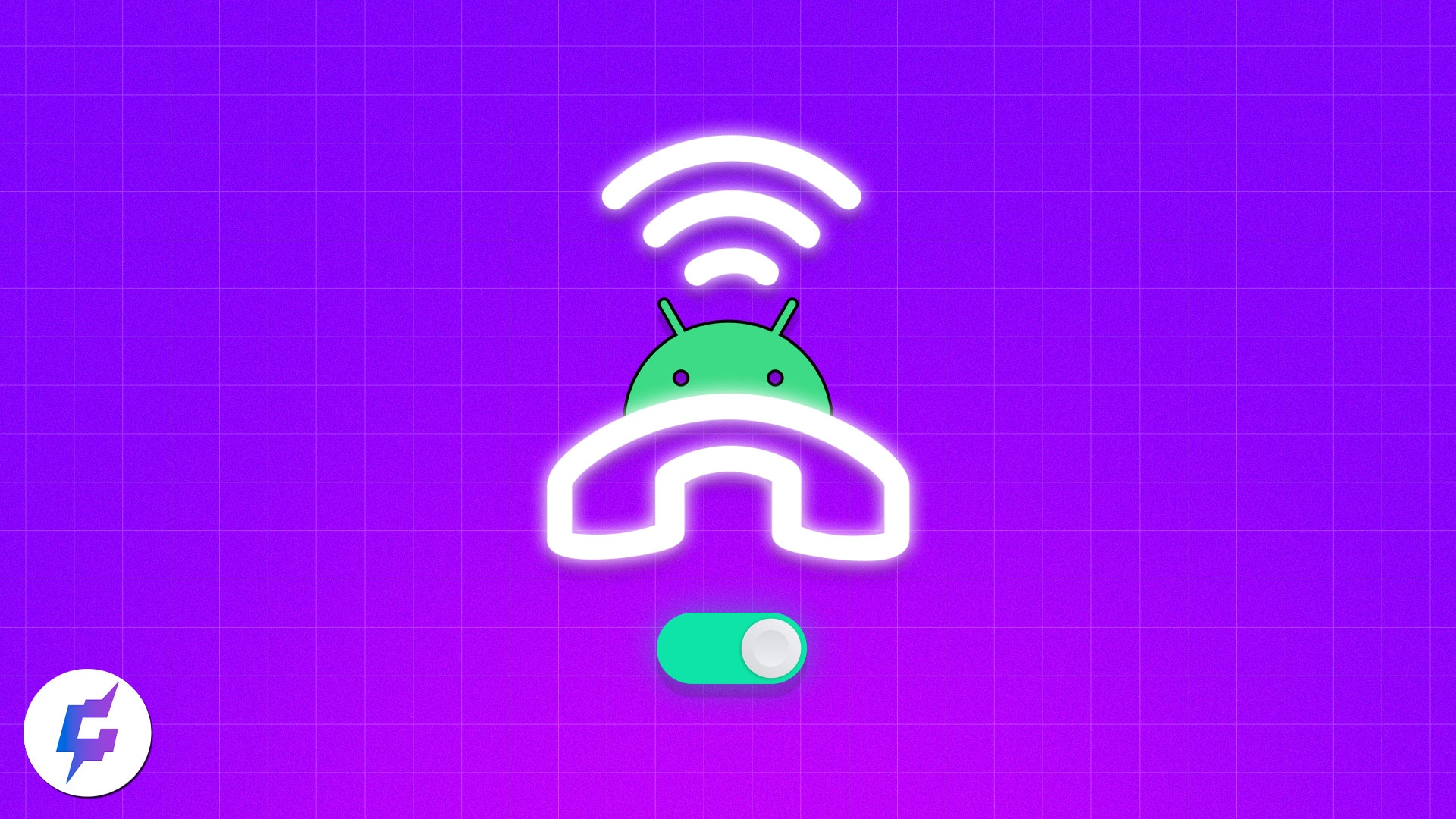
Leave a Reply