A GIF (Graphic Interchange Format) is a type of image file that can contain a short, looping animation. It is made up of multiple pictures or silent videos. GIF videos are small and load instantly without needing you to press a play button.
Recently, GIFs have become popular on social media platforms for expressing reactions or emotions. The exciting part is that you can easily create your GIFs on your Android device. Let’s explore the various methods for doing so!
Note: I have used Google Pixel 7a to demonstrate steps in this blog. Steps may vary slightly depending on the Android device you own.
How to create a GIF using the Camera app on your Android phone
The first method is to use your device’s camera to click a motion picture and convert it into a GIF. To create a GIF using a motion photo, you need to tweak some camera settings.
- Firstly, open the Camera app.
- Tap the Settings icon → Go to More settings.
- Tap Advanced.
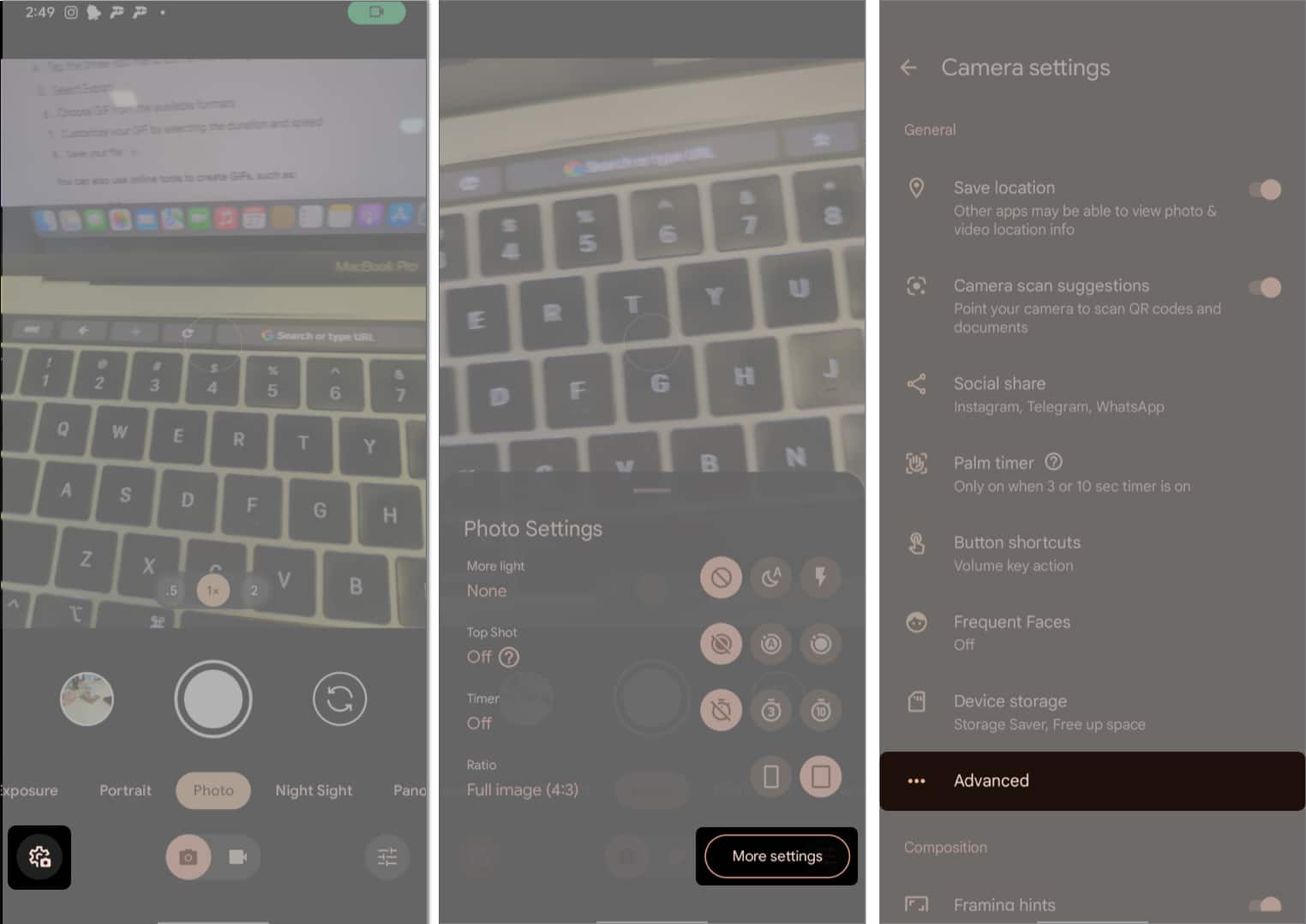
- Toggle off Social media depth features.
- Get back to Photo Settings.
- Set the Top Shot option to On.
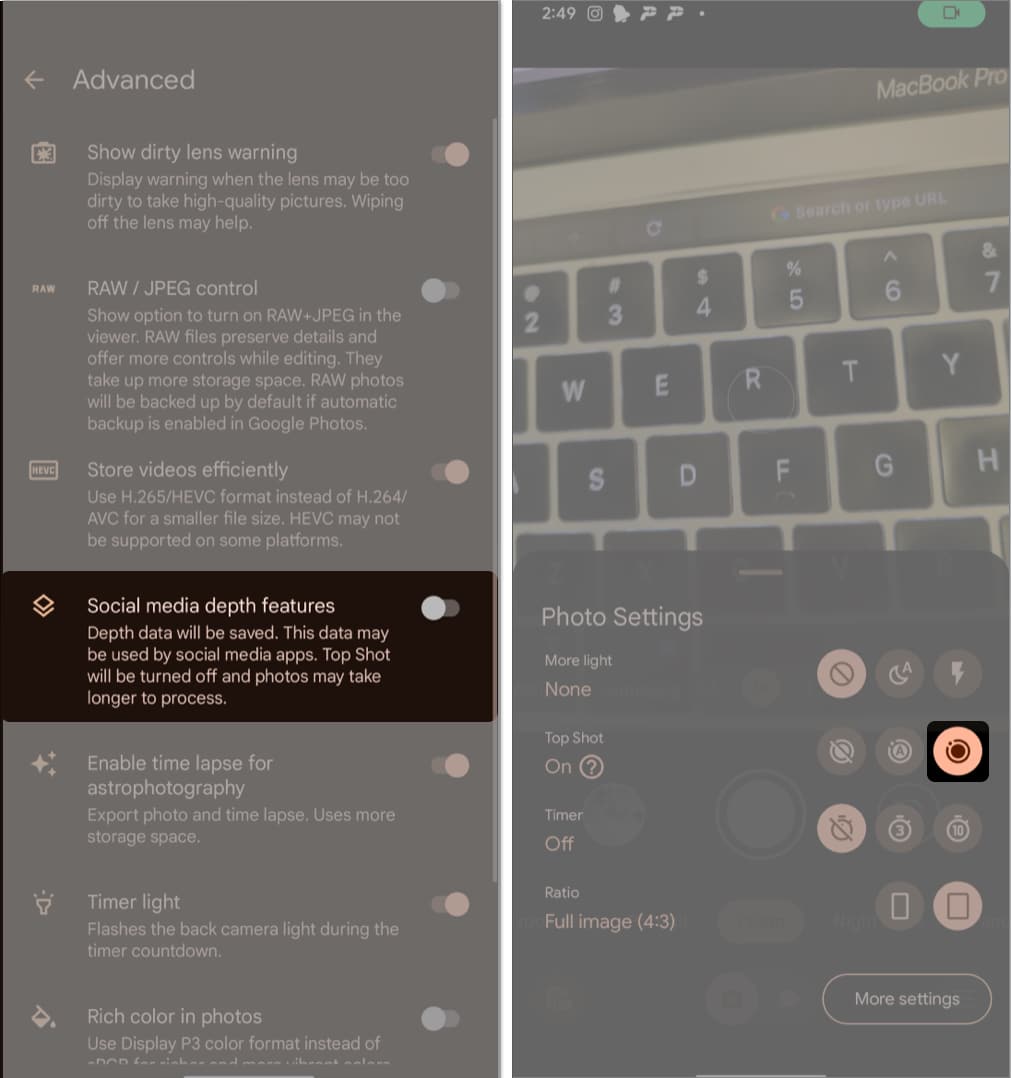
That’s all! If you have existing images and want to make GIFs with them, jump to the next section.
Create a GIF using Google Photos on Android
With Google Photos, you can create a GIF using two or more images from your gallery. Let’s learn how:
- Open Google Photos.
- Tap the Plus (+) icon.
- Tap Animation.
- Now select two or more images for GIF.
- Hit Create.
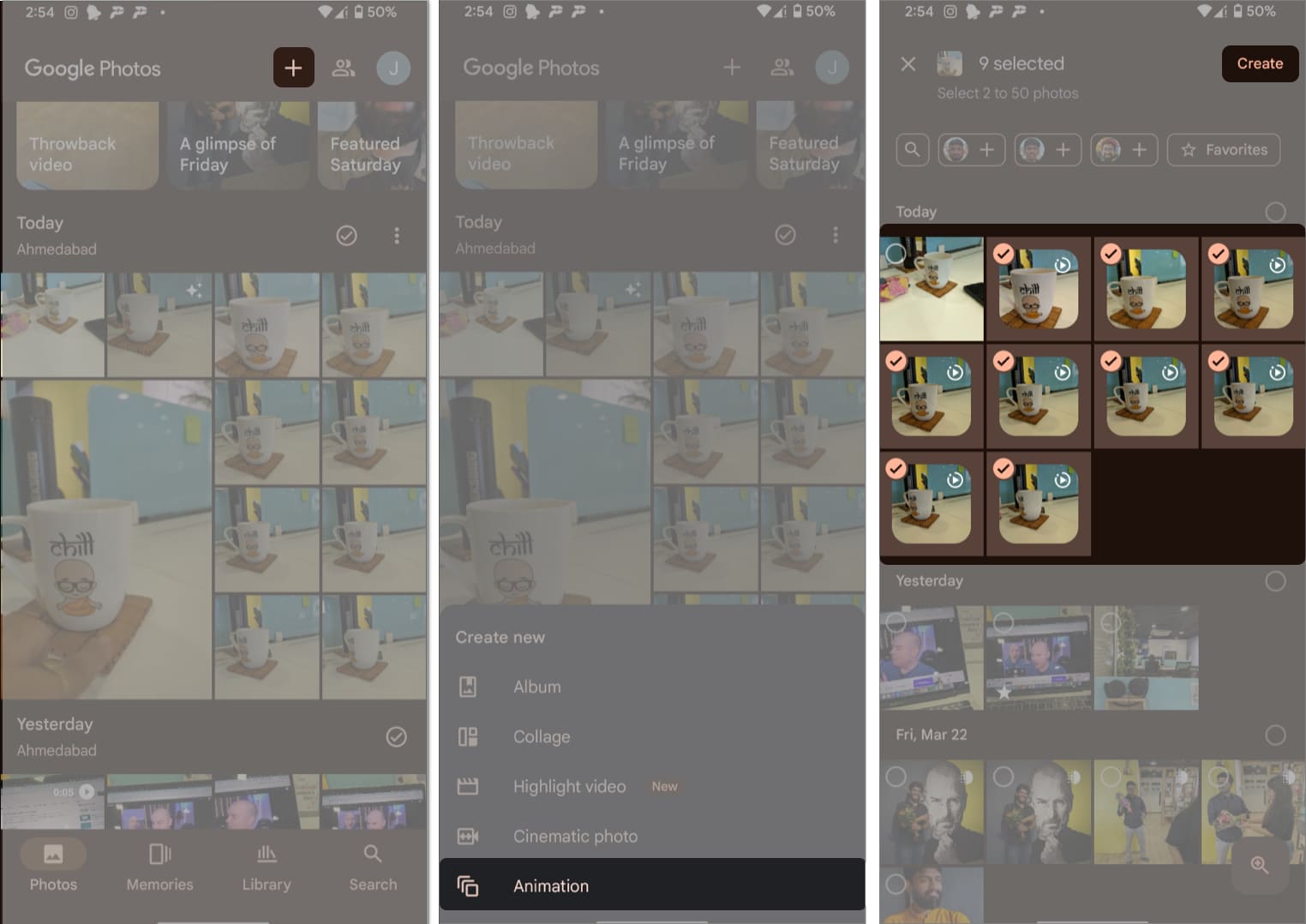
Make a GIF using third-party apps
If you want advanced editing and creation options for GIFs, it’s best to download a third-party GIF-making app. In this blog, I have demonstrated how to use Giphy to create a GIF.
First, install the Giphy app on your Android. Then, create an account and log in to the app. Once done, follow the steps below:
- Tap the camera icon in the bottom left corner.
- Grant Camera Access by hitting I Agree → While using this app.
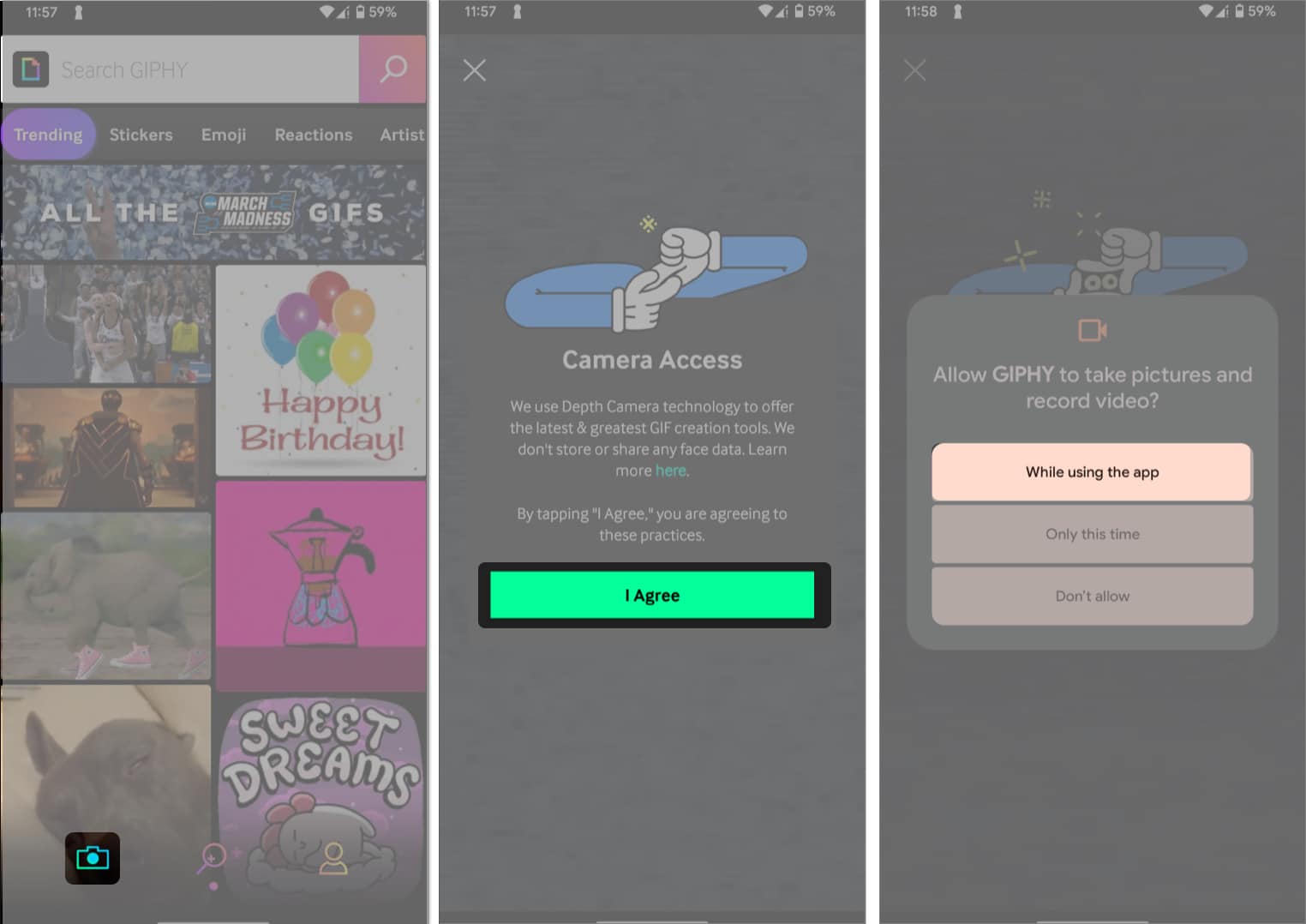
- Now, ensure you are in GIF mode → Tap the circular button to capture a video.
You may flip the camera, change the background, or add stickers and filters while recording. - After recording, you can crop or trim the video and add text, effects, and stickers.
- Once satisfied, hit the arrow.
- Now tap Save GIF.
- Finally, confirm the action by tapping Save GIF.
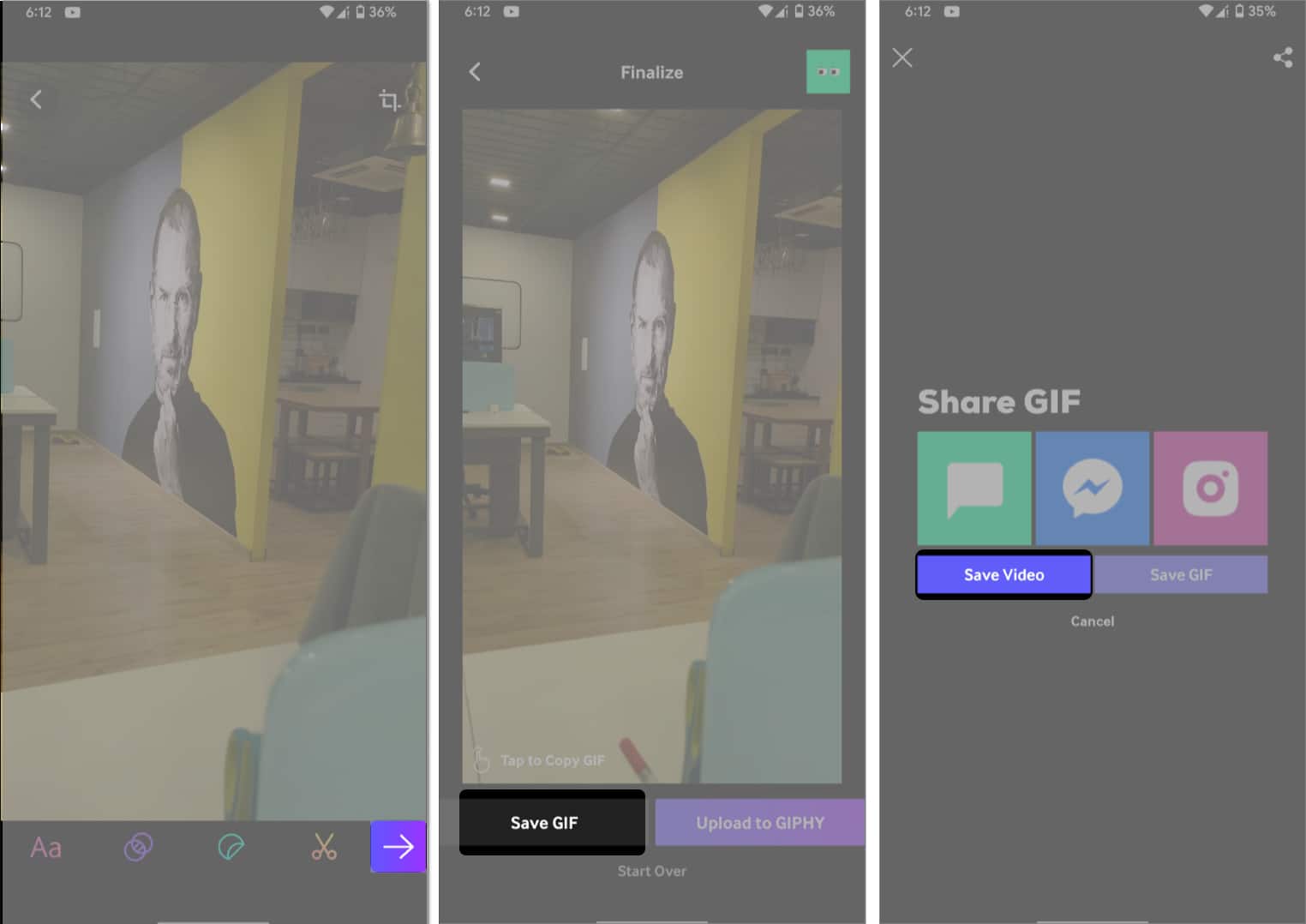
Express and engage with GIFs!
GIFs play a significant role in engaging with friends on social media platforms. You can use them in chats, comments, posts, memes, videos, and more! With the methods given above, you can easily create a GIF in no time! Let me know in the comments if you have any queries.
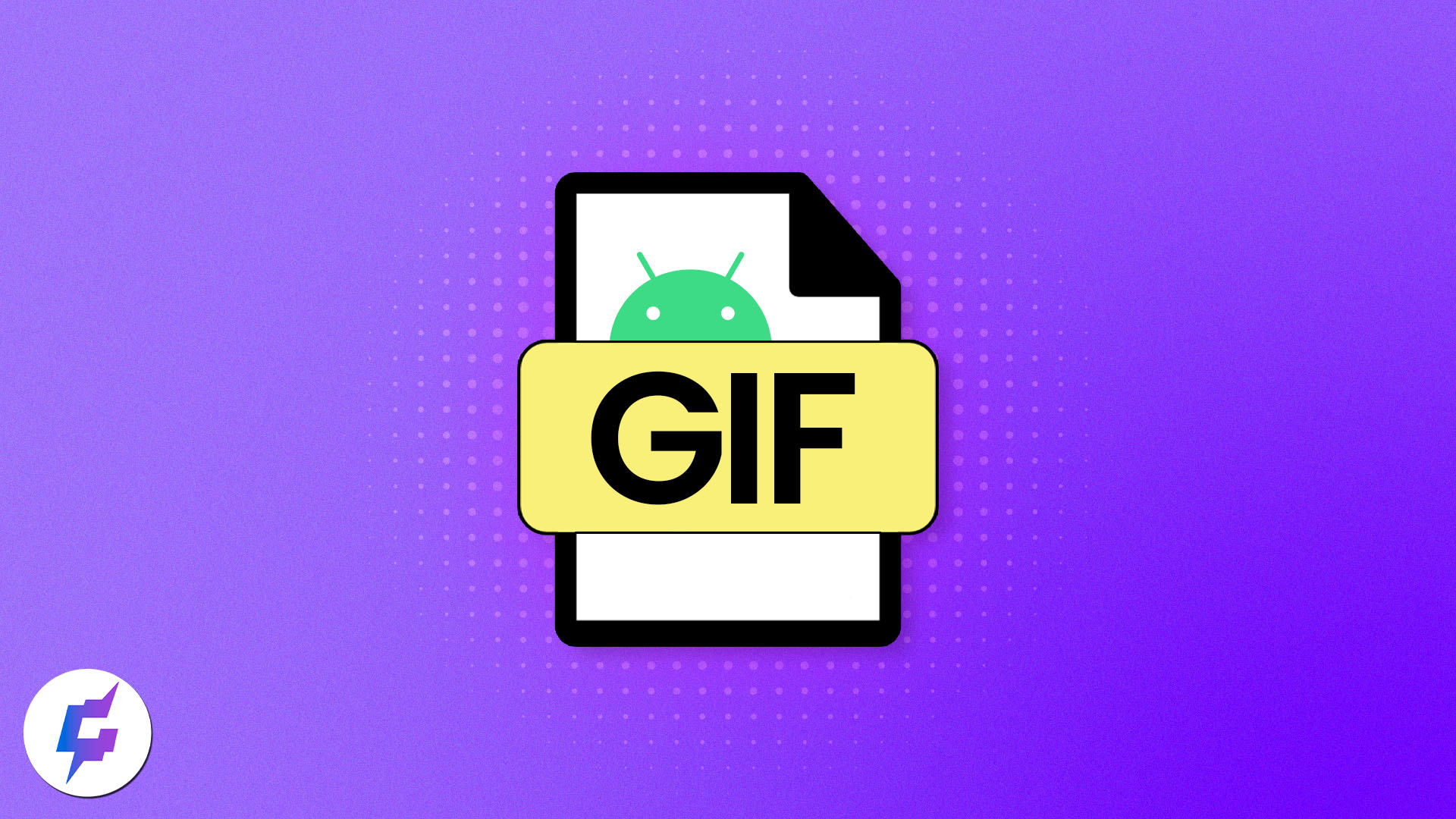
Leave a Reply